Track your shipment
You can access the track your shipments either on the Kaukokiito frontpage or by clicking “Track” link in the menu.
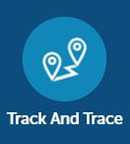
The view is different depending on whether you have logged in or not.
Delivery tracking status
![]() Order received
Order received![]() Shipment being picked up
Shipment being picked up![]() Goods are shipping
Goods are shipping![]() Shipment delivered
Shipment delivered![]() Unloaded in terminal
Unloaded in terminal![]() Shipment cancelled
Shipment cancelled![]() Transport not completed
Transport not completed
Track without logging in
Track without logging in
You can track your shipment without logging in by using the basic search function and inputting your waybill number or parcel ID. You may search for any shipment, but only limited information is provided on the shipment for data protection reasons.
Without logging in, the search returns the following information:
- The post code and city of the collection and delivery addresses of the shipment.
- Pick-up and delivery dates
- Pickup and delivery dates are updated on the order as the transport progresses.
- Status of the shipment
Track when logged in
Track when logged in
When shipments are tracked logged in, it must be taken into account that the search only finds those shipments where your company is either a sender, a recipient or a third party as the freightpayer. If you wish to search for such a delivery where the contract id of the company has not been used in any role, the search must be made without logging in. See section Track without logging in.
If you have logged in with a recipient ID, the tracking will show those shipments with your phone number in the recipient’s information.
Basic search
You can track your shipment by using the basic search function and inputting your waybill number or parcel ID. The search always returns the entire delivery, in other words, even if you made the search with a parcel identification, the search does not show the status of an individual parcel but always the status of the entire shipment. In the track and trace, you can see a list of shipments in a chronological order from the newest to the oldest.
Advanced search
In the advanced search, you may use, for example, the order date, the contact id of the customer or the location as search criteria.
In the advanced search, it is sufficient that you only fill in those field, according to which you wish to limit the search. However, the following restrictions should be taken into account:
- The Contract field is only available after the selection of the Customer field has been made.
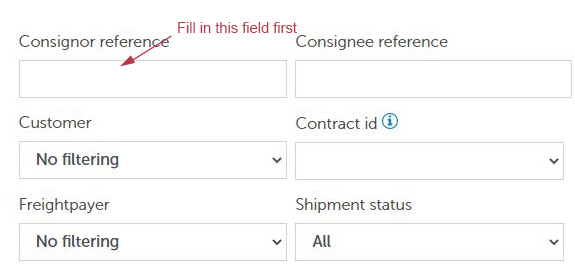
-
When using the Name field or any address field (street address, post code, city), the address type must first be selected so that the address is acknowledged in the search.

Use Tracking to check the shipment’s transport events and further details:
- Click Shipment details to check the shipment’s pickup and delivery address and freight payer.
- Movement actions show transport events in more detail.
- Parcel details include data of the shipment’s goods.
- Actions can be used to print the waybill and parcel label. The waybill and parcel label can be printed until the shipment has been delivered. After delivery, it’s possible to print a mobile acknowledgment. You can also cancel shipments in Actions.
Editing and cancelling a shipment
You can edit the order using the Functions button under tracking. The order can be modified as long as long as its status is “Order received”. Once the status changes to “Shipment being picked up” you will no longer be able to edit the order yourself. However, our customer service can still modify the order, if necessary. You can contact our shipment inquiry at +358 (0)10 510 1300.
You can cancel the order using the Functions button under tracking. Cancellation is possible as long as the delivery has the status “Order received”. The “Cancel order” button is removed when the status of the order changes After that the order may be cancelled by contacting our shipment inquiries, tel. +358 10 510 1300.
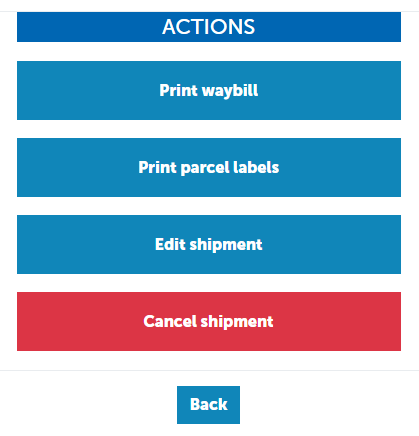
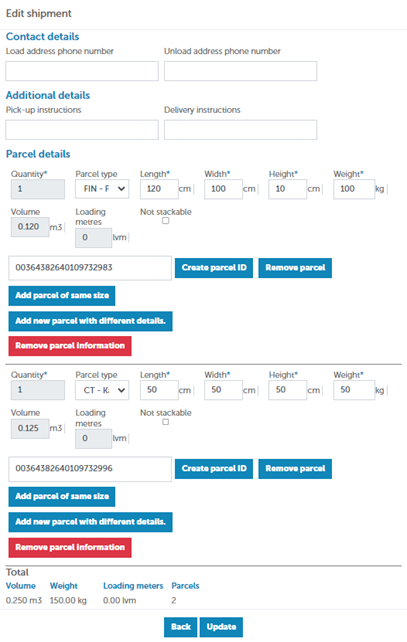
You can edit the following information yourself:
- Recipient telephone number and delivery address
- Pickup and delivery instructions
- Parcel information
- Dimension and weight information and loading metres
- Edit the size and weight details of an order
- You can add loading metres by selecting “No top-loading”. Kaukoputki will automatically calculate the loading metres according to the given dimensions.
- Number of parcels and rows
- You can add a parcel of the same size to your order by selecting Add parcel of same size. The number of parcel is updated in the parcel row and the total dimensions of the shipment are updated in the total row.
- You can add a parcel of a different size to the order by selecting Add new parcel with different details. A new parcel row will appear in which you can add the information of the new parcel.
- Parcel identifiers (parcel ID)
- You can add a completely new parcel ID
- Click on the Create parcel ID button and Kaukoputki will create a parcel identifier for the shipment. Alternatively, you can add your own parcel identifier to the field.
- You can add a completely new parcel ID
- You can edit an existing parcel identifier
- You can delete an existing parcel identifier.
- You can remove the parcel identifier by pressing the Remove parcel button. Kaukoputki will update the number of parcel in the parcel row simultaneously
- Dimension and weight information and loading metres

